Calendar Events
Display SharePoint Calendar event data on your Vibe channel.

Make sure you already completed the SharePoint authentication
Connect SharePoint calendar
- Go to Add-On Modules > SharePoint API > Settings in the Vibe Admin Console.
- Under the SHAREPOINT SITE CONTENT tab:
- Click [+ NEW SHAREPOINT SITE GROUP].
- Enter a unique group name.
- Click [SAVE].
- Under the Group Name heading on the left, select your saved group from the list
- Click [+ ADD SHAREPOINT SITE]
- In the Edit SharePoint Site Content pop-up:
- Enter the SharePoint Site URL (where your Calendar Events are managed)
- Select Calendar Events as the content type
- Click [OK]
- Select your saved SharePoint site in the list and
- Choose the calendar(s) you want to display
- Optional - Set the max. number of items. Default = 20 events.
- Click [OK]
- Click [SAVE]
 Follow the steps to create your SharePoint Calendar Events slide and start sharing automated updates on your Vibe channel.
Follow the steps to create your SharePoint Calendar Events slide and start sharing automated updates on your Vibe channel.Create Vibe Slides
Follow the steps below to connect your SharePoint data to slides using supported templates.
In the SharePoint Site dropdown, select a SharePoint Site Group that is linked to the calendar/events or site content you want to display in this slide
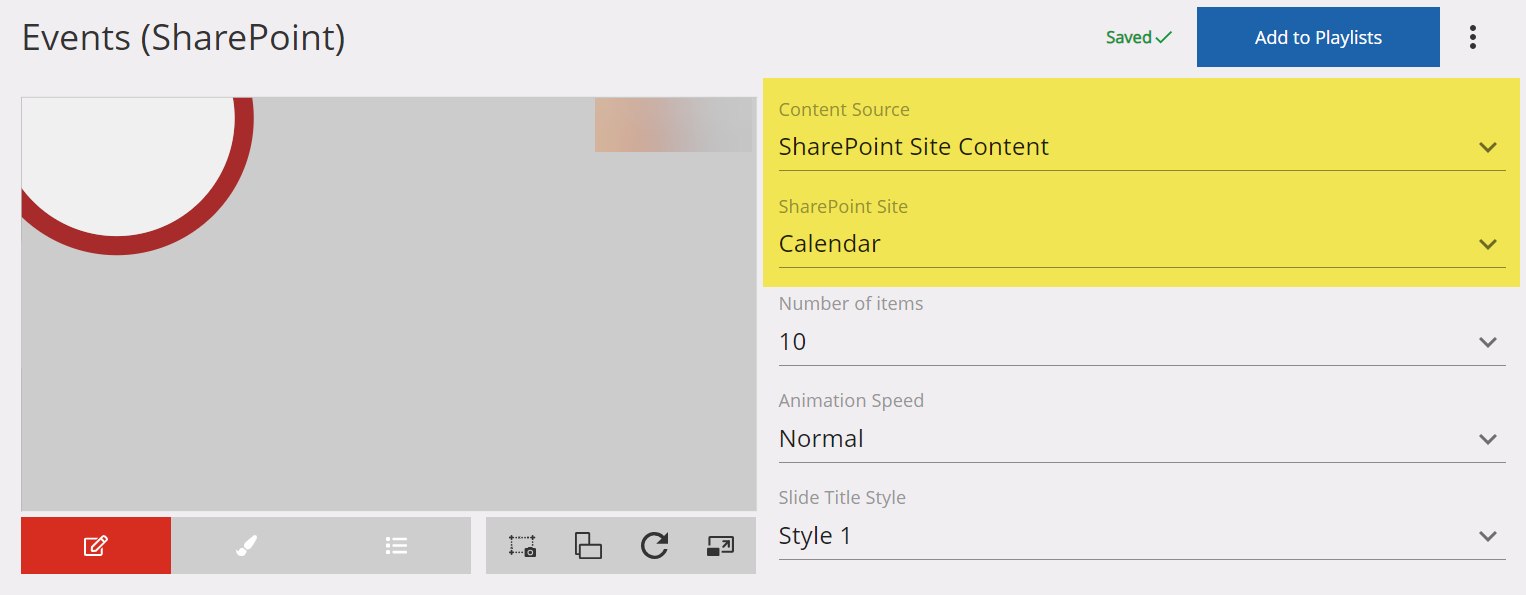
Announcements
Digital Signage Screen Maintenance
A blank screen is more than a technical issue — it’s a communication gap. Your digital screens play a key role in workplace communication — sharing updates, celebrating wins and building culture. They don’t need constant attention, just a bit of ongoingHow to Use Custom Feeds (RSS) in Templates
It’s not new — but it’s one of Vibe’s most underused superpowers! With Custom Feeds (RSS), you can automatically pull live content — such as news, blogs, or job listings — straight from external websites into your Vibe templates. Just choose a templateSmart Update: Advanced Scheduling
We’ve completely re-developed Vibe's Advanced Scheduling feature to make it simpler, clearer, and more powerful. No more confusion around start/end dates and times or setting up repeats on specific days — the new UI makes it intuitive to plan and controlSports Tournament Infotainment
Get ready for the Women’s Rugby World Cup! We’ve updated our Sports Tournament Infotainment slide with fixtures and live leaderboard updates. Perfect for keeping your workplace in the spirit of the game. You'll find it in the Infotainment Category whenTemplate Design Guide
Our Template Design Guide is for external designers, we recommend reviewing it if you plan to design your own Vibe templates: 👉 Vibe Template Design Guide This guide is designed to support brand and design teams in preparing template briefs—not building