Technical Requirements & Recommendations
Required Software
Microsoft .NET Framework 4.8
Prerequisites
Download .Net Framework 4.8 and install it on all target PCs before installing the Vibe.fyi Vibe Desktop Player app
Compatibility Notes
TLS 1.2 for Older Windows Versions
For systems running Windows 8.0 or earlier (e.g., Windows 7), TLS 1.2 is not enabled by default. To ensure secure communication, follow this article to manually enable TLS 1.2 on these systems.
Windows 8.1, Windows 10, and later natively support TLS 1.2 and do not require any additional configuration.
Deploy via Group Policy
You can use Group policy to mass deploy .Net Framework 4.8 exe package to all the Pc's.

To confirm that you have .Net 4.8 go to this registry key after install and check the version value
Computer\HKEY_LOCAL_MACHINE\SOFTWARE\Microsoft\NET Framework Setup\NDP\v4\Full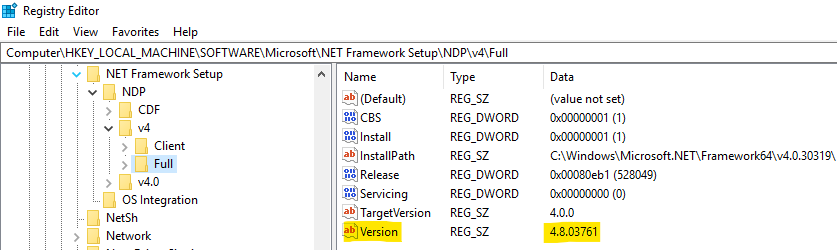
Computer\HKEY_LOCAL_MACHINE\SOFTWARE\Microsoft\NET Framework Setup\NDP\v4\Full
Considerations for Desktop player app
- Screensaver & Lock Screen Settings: If you're running the Screensaver and Lock Screen channels, you cannot set the Lock Screen to Slideshow mode as this is not supported in Windows. Doing so will disable the Screensaver and prevent it from functioning as intended.
- Screensaver - Device Power Settings Recommendations
- Adjust the device's power settings to keep the Vibe.fyi Screensaver visible for extended periods when the PC is idle.
- Set the "Turn off the display" option to 30 or 60 minutes. This balances communication reach with energy efficiency.
Group Policy Deployment (Recommended for IT Admins): Configure a Group Policy to restrict user access to Screensaver, Lock Screen, and Background settings during deployment. This prevents users from altering these settings, ensuring uniformity and compliance with deployment standards.
Announcements
Available Now: Sports Tournament Infotainment
Get ready for the Women’s Rugby World Cup! We’ve updated our Sports Tournament Infotainment slide with fixtures and live leaderboard updates. Perfect for keeping your workplace in the spirit of the game. You'll find it in the Infotainment Category whenTemplate Design Guide
Our Template Design Guide is for external designers, we recommend reviewing it if you plan to design your own Vibe templates: 👉 Vibe Template Design Guide This guide is designed to support brand and design teams in preparing template briefs—not buildingComing Soon: New Look for System Settings
Behind the scenes, our team has been busy building a new System Settings interface in the Portal. This refreshed design will make managing Vibe smoother, faster, and more intuitive. Over time, we’ll be migrating all administration features and settingsVibe.fyi Achieves ISO/IEC 27001:2022 Re-Certification
Security isn’t optional — it’s foundational. We’re proud to share that Vibe.fyi has achieved ISO/IEC 27001:2022 re-certification, proving our commitment to: ✅ Protecting client data ✅ Managing risks in a fast-changing digital landscape ✅ Keeping our securityFree Mini Program: AI Adoption & Compliance in your Workplace
AI is everywhere, but knowing how to use it safely and effectively at work can be tricky. That’s why we’ve created a free mini program for all Vibe clients to use as is or adapt to their own policies. Your team will learn how to: Use AI confidently and