Report - Location API Details
- Login to the admin console
- Select Reports > Digital Signage
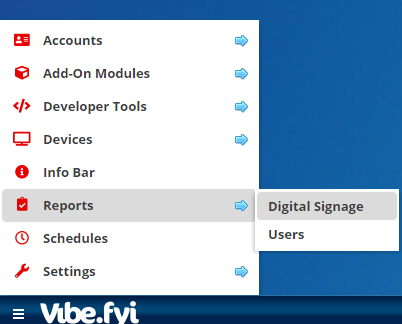
- By default, the Location API Details report is generated when the page opens. Use this report to monitor the last synced time for each of your digital channels. You can also locate the username/password settings needed for the Digital Signage windows app.
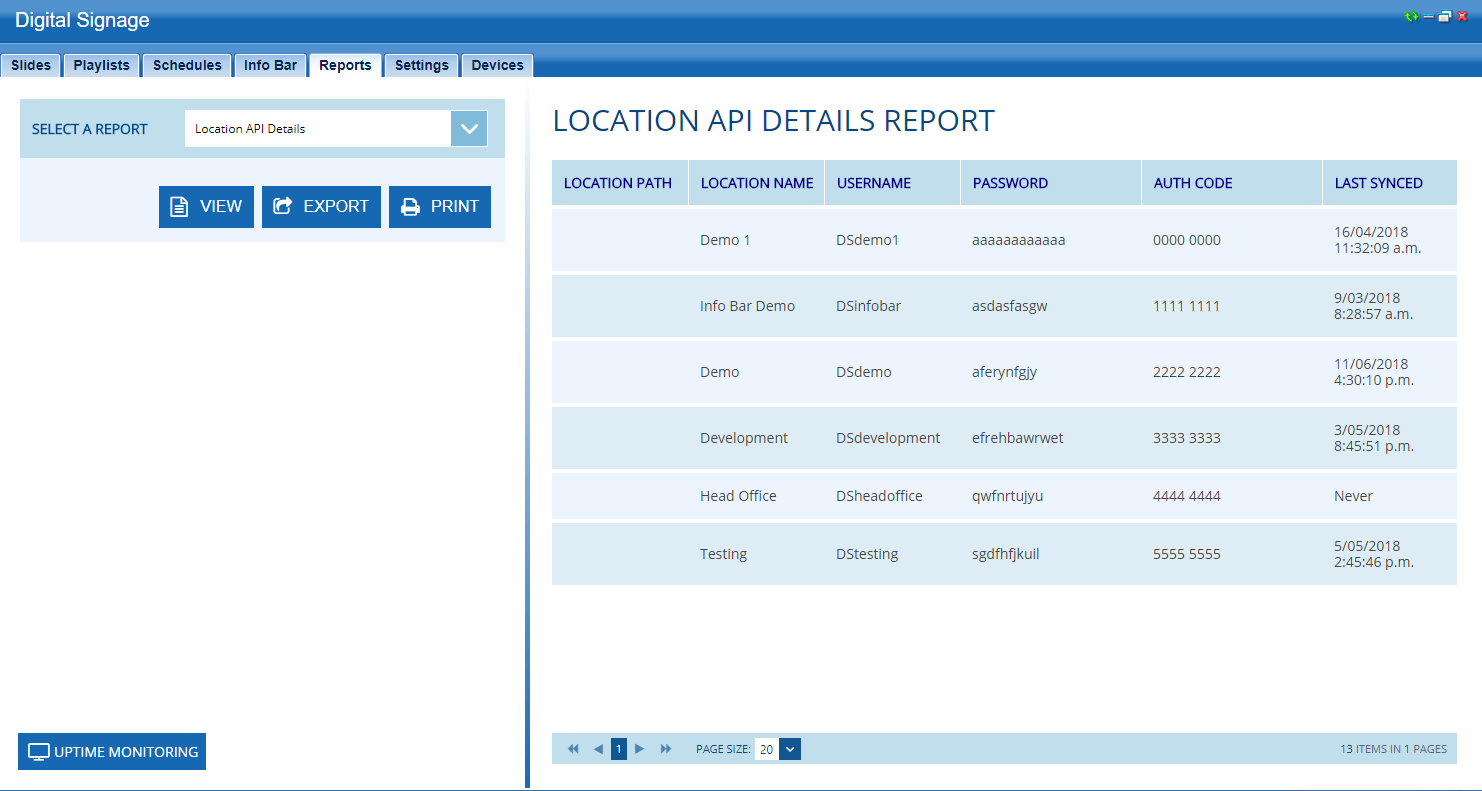
- Switch to the Location Schedule report to view which locations are currently linked to a schedule.

Related Articles
Setup Guide - Zoom Rooms
This guide provides detailed steps for configuring Vibe to work on Zoom Rooms compatible devices. Follow the instructions below to ensure proper setup and optimal functionality. Prerequisites Device Compatibility The URL option for digital signage ...
Uptime Monitoring
Downtime alert from portal We are able to see if the Screen is down from the portal Login to portal and check for Uptime report column. If there is a warning symbol near the uptime report means there is screens that are not connected if all screens ...
Setup Guide - Microsoft Teams Room (MTR)
This guide provides detailed steps for configuring Vibe to work on Microsoft Teams Rooms (MTR) devices. Follow the instructions below to ensure proper setup and optimal functionality. Prerequisites Device Compatibility The Custom URL option is ...
Install Guide - Windows
Prerequisites Review the Install Checklist (read the hardware and network requirements before proceeding). MSI/InTune: Contact your Vibe Support team to request the latest Vibe Desktop player.msi installer. If you're upgrading the Vibe.fyi player app ...
Install Guide - LG WebOS2/S3.0
Read First: Install Checklist - Hardware & Network Requirements Note: it is recommended that you have a Wireless (USB) Keyboard & Mouse to perform this operation. Plug the USB receiver into the USB port on the LG (webOS) display. Supported LG Models ...