User Manager

To manage user accounts, you must have an account with Admin Role permissions. Contact support@vibe.fyi if you require assistance with managing users.
Add a user
You can add users under one of two user types:
- Portal users can access the Vibe.fyi portal only
- Admin users have full access to the portal and admin console

Before you get started, check whether the relevant user group and admin role settings are setup for the new user.
- Open the admin console from the portal menu or use the URL provided.
- In the admin console, select Accounts > Users
- In the Users tab, click New User.
- New User settings
- Enter the users first name, last name and email address
- Assign the new user to the relevant User Groups and select a Primary Group (which controls the default user group settings if a user belongs to multiple groups).
- Optional - To create an admin users, set Admin Role to on.
- Click SAVE & SEND to send a reset password notification to the new user. From there they will be able to complete their new user setup.
Delete user
- Open the admin console from the portal menu or use the URL provided.
- In the admin console, select Accounts > Users
- In the Accounts tab, select the user account that you wish to delete.
- Select Deleted in the Status field, then save your changes.

Deleted users can be reactivated within 3 months of their account being deleted. Simply search for the user and set their status to Active to reinstate their account.
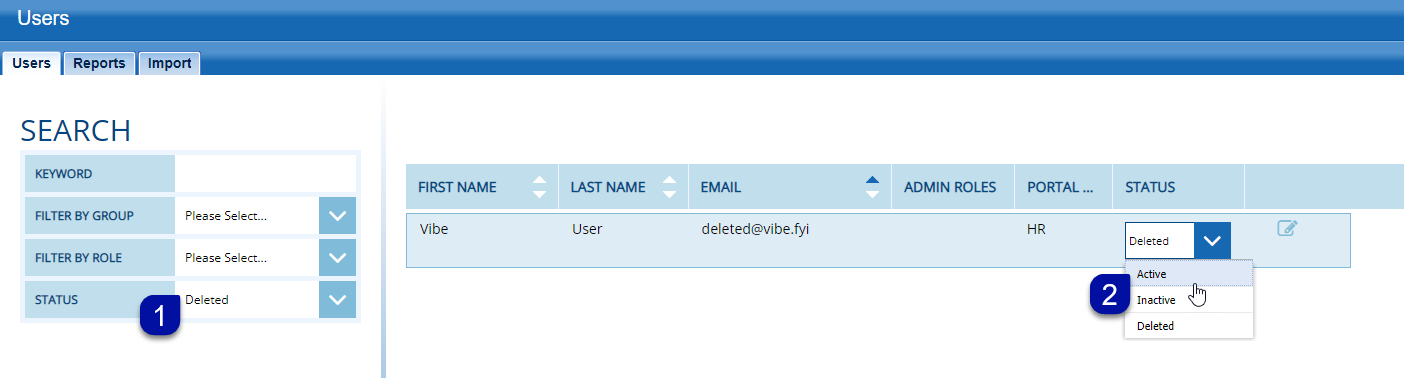
FAQ
What types of users can I add?
There are two user types:
Portal Users: Access to the Vibe.fyi portal only.
Admin Users: Full access to the portal and admin console.
How do I delete a user?
Open the Admin Console via the portal menu or URL.
Navigate to Accounts > Users.
Select the user account you want to delete.
Change the Status field to Deleted and save.

Deleted users can be reactivated within 3 months. Search for the user and set their status back to Active to reinstate the account.
Announcements
Digital Signage Screen Maintenance
A blank screen is more than a technical issue — it’s a communication gap. Your digital screens play a key role in workplace communication — sharing updates, celebrating wins and building culture. They don’t need constant attention, just a bit of ongoingHow to Use Custom Feeds (RSS) in Templates
It’s not new — but it’s one of Vibe’s most underused superpowers! With Custom Feeds (RSS), you can automatically pull live content — such as news, blogs, or job listings — straight from external websites into your Vibe templates. Just choose a templateSmart Update: Advanced Scheduling
We’ve completely re-developed Vibe's Advanced Scheduling feature to make it simpler, clearer, and more powerful. No more confusion around start/end dates and times or setting up repeats on specific days — the new UI makes it intuitive to plan and controlSports Tournament Infotainment
Get ready for the Women’s Rugby World Cup! We’ve updated our Sports Tournament Infotainment slide with fixtures and live leaderboard updates. Perfect for keeping your workplace in the spirit of the game. You'll find it in the Infotainment Category whenTemplate Design Guide
Our Template Design Guide is for external designers, we recommend reviewing it if you plan to design your own Vibe templates: 👉 Vibe Template Design Guide This guide is designed to support brand and design teams in preparing template briefs—not building