Quiz (Multi-Choice)
Need to create a multi-choice quiz on Vibe.fyi? Introducing the Quiz (Multi-choice) slide; it's perfect for testing and refreshing knowledge, introducing new initiatives and more.
Check out this quick video to get inspired:
Create Quiz
Manage via web portal
- Create a new slide using the Quiz (Multi-Choice) template
- In the slide editor > Attributes tab, select the Web Portal content source option
- To add your quiz Q&A, click the Plus button and enter your question, up to 6 choices and select the correct choice in the Answer dropdown.
- Click [Save]
- Repeat step 3 to add additional questions to your quiz
Manage via file upload (XSLX)
- Create a new slide using the Quiz (Multi-Choice) template
- In the slide editor > Attributes tab, select the File Upload (XSLX) content source option
- Download the data template
- Use the data template (XLSX file) to add your questions, up to 6 choices and note the correct choice number in the Answer column. Use separate rows to add multiple Q&A.
- Save your XLSX file locally and upload the saved file into the slide editor
- When you are ready to go live, add your Quiz slide to 1 or more playlists
Data Formatting Notes:
| Column | Supported Formatting |
Question Choice 1 Choice 2 Choice 3 Choice 4 Choice 5 Choice 6 | Free format. Min. 1 choice. |
| Answers | Enter the choice number that contains the correct answer. |
Content Tips
Keep them guessing!
Preload your quiz Q&A using the web portal tools and set the sort order to shuffle to randomise the order each time the slide appears onscreen.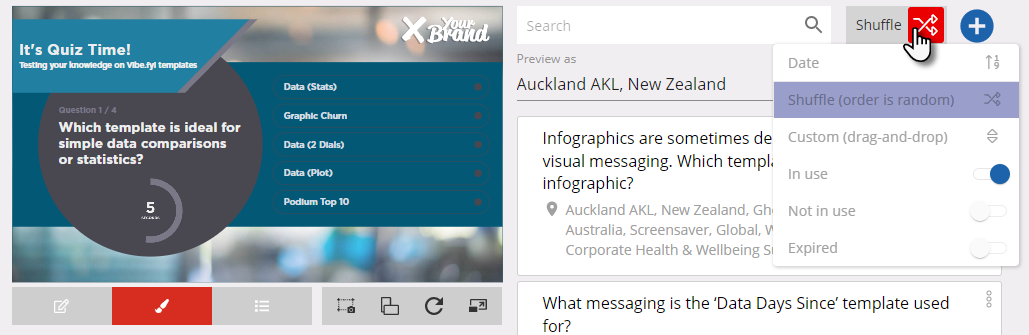
Animated Slide Title
Add an animated slide title and/or subtitle in the Attributes tab.

Make sure you have added a Slide title background image for Slide Title or else it will not show the title in preview and on screen.
Duration
Use the duration setting in the Attributes to determine how long the question, choices show onscreen and then the answer reveal
Advanced Schedule
Need to preschedule or queue up your quiz to show repeatedly? Use the advanced scheduler settings to manage the publish dates and any repeating settings.
Screen Takeover
Need to inject the quiz at a specific time? Use the screen takeover settings make sure your quiz starts on time!
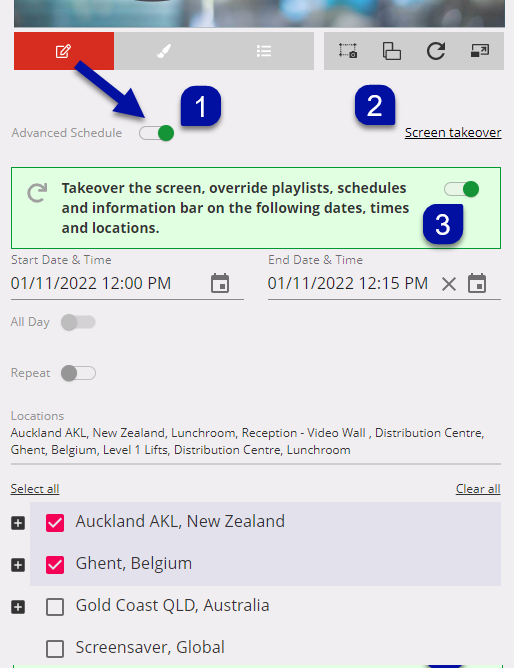
Design Tips
Slide Title Background
Add a slide title and use the position, alignment and animation presets to customise the design.

Want to create your own slide title background? Download and use the attached 700x288 transparent PNG as a guide.
Recommended Reading:
Common Data Entry Formats (for more information on managing your data
Announcements
Digital Signage Screen Maintenance
A blank screen is more than a technical issue — it’s a communication gap. Your digital screens play a key role in workplace communication — sharing updates, celebrating wins and building culture. They don’t need constant attention, just a bit of ongoingHow to Use Custom Feeds (RSS) in Templates
It’s not new — but it’s one of Vibe’s most underused superpowers! With Custom Feeds (RSS), you can automatically pull live content — such as news, blogs, or job listings — straight from external websites into your Vibe templates. Just choose a templateSmart Update: Advanced Scheduling
We’ve completely re-developed Vibe's Advanced Scheduling feature to make it simpler, clearer, and more powerful. No more confusion around start/end dates and times or setting up repeats on specific days — the new UI makes it intuitive to plan and controlSports Tournament Infotainment
Get ready for the Women’s Rugby World Cup! We’ve updated our Sports Tournament Infotainment slide with fixtures and live leaderboard updates. Perfect for keeping your workplace in the spirit of the game. You'll find it in the Infotainment Category whenTemplate Design Guide
Our Template Design Guide is for external designers, we recommend reviewing it if you plan to design your own Vibe templates: 👉 Vibe Template Design Guide This guide is designed to support brand and design teams in preparing template briefs—not building