Goal Setting
Set clear goals to drive progress and stay focused.
The "Goal Setting" slide template helps you visually track objectives, making it easy to communicate your goals and their progress to your team. By setting clear targets, you ensure everyone is aligned and working toward the same outcomes. This template encourages accountability, helps monitor milestones, and keeps your goals top of mind.
Video: Template Tour
Content Source
Once you have created your slide using the Goal (Setting) template, choose a content source to start adding your content:
Web Portal
- Choose Web Portal in the Content Source dropdown
- Set your Goals
- Click [Add Content] to add Goals via the content editor and click [Save]
- Repeat step a to add more content
- When you are ready to go live, add your Goal Setting slide to one or more playlists.
File Upload (XLSX)
- Choose File Upload (XLSX) in the Content Source dropdown
- Download the Goal Setting data template
- Use the data template (XLSX file) to add your Goals.


- Save your XLSX file locally and upload the saved file into the slide editor
- When you are ready to go live, add your Goal Setting slide to one or more playlists.
Google Sheets

Follow the prerequisite steps to set up your integration and get started with Google Sheets seamlessly.
- Vibe Portal - Set the content source to File Upload (XLSX) and download the VIBE-DATA-TEMPLATE_GoalSetting.xlsx.
- Google Drive - Upload the VIBE-DATA-TEMPLATE_GoalSetting.xlsx to your connected Google Drive folder and add your data
- Vibe Portal - Choose Google Sheets in the Content Source dropdown and select your saved Google Spreadsheet

Recommended Reading: Prep your Google Sheets
SharePoint (XLSX)

Follow the prerequisite steps to set up your integration and get started with using SharePoint Folders to store your Excel files.
- Vibe Portal - Set the content source to File Upload (XLSX) and download the VIBE-DATA-TEMPLATE_GoalSetting.xlsx.
- SharePoint - Upload the VIBE-DATA-TEMPLATE_GoalSetting.xlsx to your connected SharePoint folder and add your data
- Vibe Portal - In the slide editor, choose SharePoint (XLSX) in the Content Source dropdown and select your saved Excel file.
XLSX Data Template
If you have selected 'File Upload (XLSX)', 'Google Sheets' or 'SharePoint (XLSX)' as your content source, use this section as a guide for formatting the data in your spreadsheet.
Supported Data Formats
| Data Column | Supported Formatting |
| Title | Free format. Bold and underline formatting is supported. |
| Summary | Free format is supported, including bold, underline, bullet points, and numbering. |
| Percentage | Numeric |
| Date | DD/MM/YYYY or MM/DD/YYYY |
| Time | HH:MM (24hr) or HH:MM AM and HH:MM PM |

Recommended Reading:
Common Data Entry Formats (for more information on managing your data)
Design
- Shape 1 - Transform your vision! 🎨✨ Use the color picker to give your goals a vibrant background. What shade inspires you today?
- Shape 2 - Use the color picker and adjust shape to make your percentage tracker uniquely yours. What shape reflects your progress?
Content Tips
Duration
Allows you to set the duration a slide remains on the screen
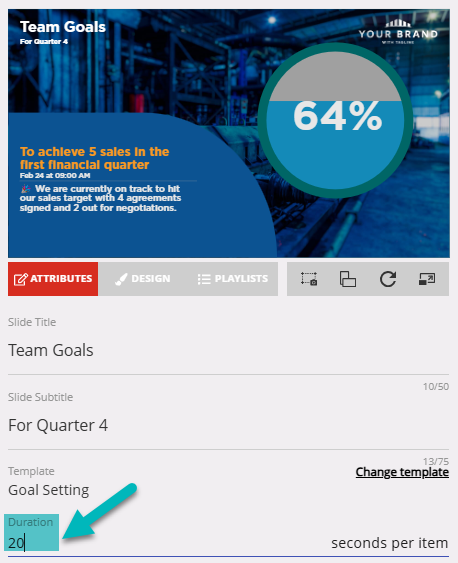
Advanced Schedule or Screen Takeover
Need to pre-schedule or queue your item for repeated display? Use the Advanced Schedule or Screen Takeover to pre-set the publish dates for your slide.
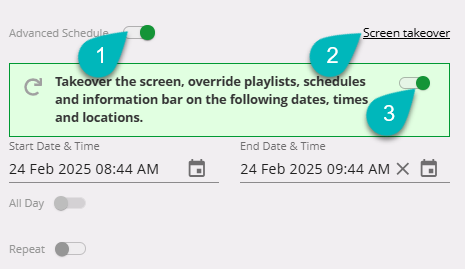
Announcements
Digital Signage Screen Maintenance
A blank screen is more than a technical issue — it’s a communication gap. Your digital screens play a key role in workplace communication — sharing updates, celebrating wins and building culture. They don’t need constant attention, just a bit of ongoingHow to Use Custom Feeds (RSS) in Templates
It’s not new — but it’s one of Vibe’s most underused superpowers! With Custom Feeds (RSS), you can automatically pull live content — such as news, blogs, or job listings — straight from external websites into your Vibe templates. Just choose a templateSmart Update: Advanced Scheduling
We’ve completely re-developed Vibe's Advanced Scheduling feature to make it simpler, clearer, and more powerful. No more confusion around start/end dates and times or setting up repeats on specific days — the new UI makes it intuitive to plan and controlSports Tournament Infotainment
Get ready for the Women’s Rugby World Cup! We’ve updated our Sports Tournament Infotainment slide with fixtures and live leaderboard updates. Perfect for keeping your workplace in the spirit of the game. You'll find it in the Infotainment Category whenTemplate Design Guide
Our Template Design Guide is for external designers, we recommend reviewing it if you plan to design your own Vibe templates: 👉 Vibe Template Design Guide This guide is designed to support brand and design teams in preparing template briefs—not building