Quiz (Single)
Do you need to create a single quiz on Vibe.fyi? Introducing the Quiz (Single) slide. It’s perfect for testing knowledge, introducing new initiatives, and engaging users.
Content Source
Once you have created your slide using the Quiz (Single) template, choose a content source to start adding your content:
Web Portal
- Choose Web Portal in the Content Source dropdown
- Add your Questions and Answers:
- Click [Add Content] to add data via the content editor, then select [Save]
OR, - Drag-and-drop one or more images via the Upload field
- Repeat steps a and/or b to add more content
- When you are ready to go live, add your Quiz slide to one or more playlists.
File Upload (XLSX)
- Choose File Upload (XLSX) in the Content Source dropdown
- Download the Quiz Single data template
- Use the data template (XLSX file) to add or update your Questions and Answers
 Learn more about the supported formats for this data template.
Learn more about the supported formats for this data template. - Save your XLSX file locally and upload the saved file into the slide editor
- When you are ready to go live, add your Quiz slide to one or more playlists.
Google Sheets

Follow the prerequisite steps to set up your integration and get started with Google Sheets seamlessly.
- Vibe Portal - Set the content source to File Upload (XLSX) and download the Quiz Single data template (Quiz-Single-ExampleContent.xlsx).
- Google Drive - Upload the Quiz Single data template to your connected Google Drive folder and add your data
- Vibe Portal - Choose Google Sheets in the Content Source dropdown and select your saved Google Spreadsheet

SharePoint (XLSX)

Follow the prerequisite steps to set up your integration and get started with using SharePoint Folders to store your Excel files.
- Vibe Portal - Set the content source to File Upload (XLSX) and download the Quiz Single data template (Quiz-Single-ExampleContent.xlsx).
- SharePoint - Upload the Quiz Single data template to your connected SharePoint folder and add your data
- SharePoint (XLSX) in the Content Source dropdown and select your saved Excel file.
XLSX Data Template
If you have selected 'File Upload (XLSX)', 'Google Sheets' or 'SharePoint (XLSX)' as your content source, use this section as a guide for formatting the data in your spreadsheet.

Supported Data Formats
| Data Column | Supported Formatting |
| Question | Free format. Bold, underline and bullet or number list formatting is supported. |
| Answer | Free format. Bold, underline and bullet or number list formatting is supported. |
| Image | Valid web URL (e.g. image:https://cdn-azureprod.vibe.fyi/.../picture1.jpg) |
| Start Date | DD/MM/YYYY or MM/DD/YYYY  Start Date and End date are optional |
| Start Time | HH:MM (24hr) or HH:MM AM and HH:MM PM  Start Time and End Time are optional |

Recommended Reading:
Common Data Entry Formats (for more information on managing your data)
Content Tips
Keep them guessing!
Preload your quiz Q&A using the web portal tools and set the sort order to shuffle to randomise the order each time the slide appears onscreen.
Animated Slide Title
Add an animated slide title and/or subtitle in the Attributes tab.
Duration
Use the duration setting in the Attributes to determine how long the question shows on-screen before revealing the answer.
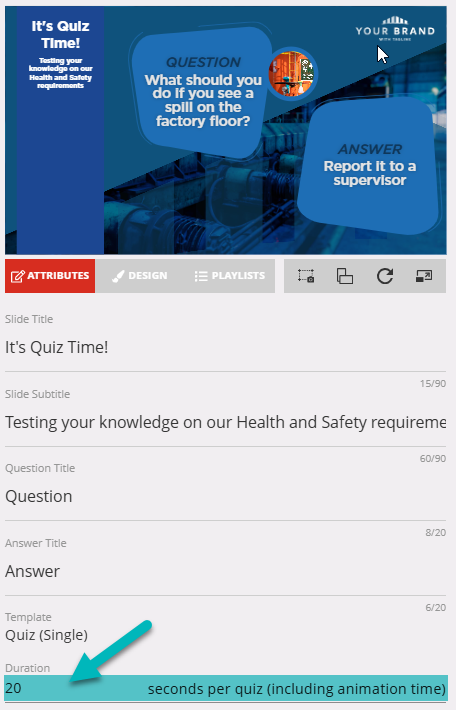
Advanced Schedule
Do you need to schedule your quiz to display repeatedly?
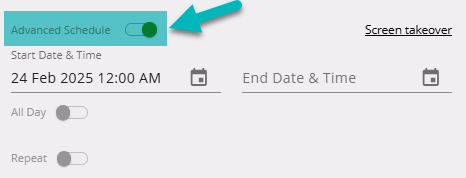
Screen Takeover
Use the screen takeover settings to ensure your quiz starts on time!
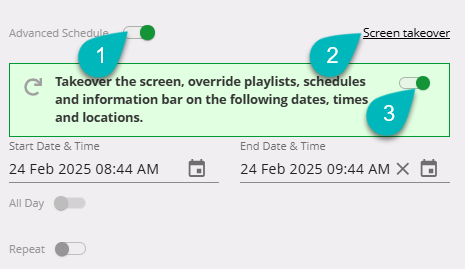
Design
- Shape 1 - Set the tone for your title and subtitle by adjusting the Shape 1 colour.
- Shape 2 - Highlight your Q&A! 💬 Choose a striking color or explore different shapes to enhance the background.
- Image - Choose between a classic circle or a modern square for your image shape to match your style!
- Timer - ⏳Customize your timer’s background color and border to enhance visibility and engagement.
Announcements
Digital Signage Screen Maintenance
A blank screen is more than a technical issue — it’s a communication gap. Your digital screens play a key role in workplace communication — sharing updates, celebrating wins and building culture. They don’t need constant attention, just a bit of ongoingHow to Use Custom Feeds (RSS) in Templates
It’s not new — but it’s one of Vibe’s most underused superpowers! With Custom Feeds (RSS), you can automatically pull live content — such as news, blogs, or job listings — straight from external websites into your Vibe templates. Just choose a templateSmart Update: Advanced Scheduling
We’ve completely re-developed Vibe's Advanced Scheduling feature to make it simpler, clearer, and more powerful. No more confusion around start/end dates and times or setting up repeats on specific days — the new UI makes it intuitive to plan and controlSports Tournament Infotainment
Get ready for the Women’s Rugby World Cup! We’ve updated our Sports Tournament Infotainment slide with fixtures and live leaderboard updates. Perfect for keeping your workplace in the spirit of the game. You'll find it in the Infotainment Category whenTemplate Design Guide
Our Template Design Guide is for external designers, we recommend reviewing it if you plan to design your own Vibe templates: 👉 Vibe Template Design Guide This guide is designed to support brand and design teams in preparing template briefs—not building