Room Bookings
Effortless Room Scheduling Display
'Room Bookings' is a digital signage wayfinding template that keeps everyone informed by showcasing current and upcoming meetings, events, trainings in physical rooms within your organsation. Upload recurring or individual bookings with the web portal, or seamlessly integrate with Google Calendar or Outlook Calendar. The template automatically updates based on your screen's timing settings. When there are no bookings, a clear visual indicator is shown, ensuring your viewers always know what’s happening.
Video: Template Tour
Content Source
Once you have created your slide using the Room Bookings template, choose a content source to start adding your content:
Web Portal
- Select Web Portal from the Content Source dropdown
- Select the Corresponding Tab: Start by choosing the tab where you want to add or update your content - Rooms or Bookings
- Add your details: Click [Add Content] to enter your information using the content editor, then click [Save].
Repeat steps #2 - #3 to add more content- When you are ready to go live, add your slide to one or more playlists.
File Upload (XLSX)
- Select File Upload (XLSX) from the Content Source dropdown
- Download the Room Booking XLSX data template
- To manage events via the XLSX data template, use the available columns to key in the room & booking details
Rooms TabBookings Tab Learn more about the supported formats for this data template.
Learn more about the supported formats for this data template. - Save your changes and upload the saved XLSX file into the slide editor.
- When you are ready to go live, add your slide to one or more playlists.
Google Sheets
Follow the prerequisite steps to set up your integration and get started with Google Sheets seamlessly
- Vibe Portal - Download the VIBE-DATA-TEMPLATE_RoomBookings.xlsx
- Google Drive - Upload the VIBE-DATA-TEMPLATE_RoomBookings.xlsx to your connected Google Drive folder and add your data
- Vibe Portal - Choose Google Sheets in the Content Source dropdown and select your saved Google Spreadsheet
 Recommended reading: Prep your Google Sheets
Recommended reading: Prep your Google SheetsSharePoint (XLSX)
Follow the prerequisite steps to set up your integration and get started with using SharePoint Folders to store your Excel files.
- Vibe Portal - Download the VIBE-DATA-TEMPLATE_RoomBookings.xlsx
- SharePoint - Upload the VIBE-DATA-TEMPLATE_RoomBookings.xlsx to your connected SharePoint folder and add your data
- Vibe Portal - In the slide editor, choose SharePoint (XLSX) in the Content Source dropdown and select your saved Excel file.
Calendar
If you have Vibe API subscription to connect Vibe to Google or Outllook, you will be able to connect to your feeds through this slide.
- Select Calendar (Google, Outlook) from Content Source
- Add a Name for your Room
- Choose the Direction of the arrow to point to the room location in relation to the screen
XLSX Data Template
If you have selected 'File Upload (XLSX)', 'Google Sheets' or 'SharePoint (XLSX)' as your content source, use this section as a guide for formatting the data in your spreadsheet.
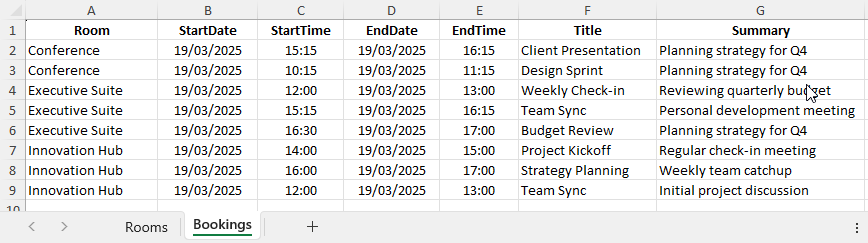
Supported Data Formats
Bookings tab
Column | Supported Formatting |
| Room | Enter the exact name used in the Rooms tab. e.g. Main Boardroom |
| StartDate | e.g. 4/03/2021 |
| StartTime | e.g. 10:00 |
| EndDate | e.g. 4/03/2021 |
| EndTime | e.g. 12:00 |
| Title | Text field. e.g. Training for all managers |
| Summary | Test field. e.g. Hands-on training so that you can add your content content to our Vibe communication channel. Bring your mobile phones! |
Rooms tab
Column | Supported Formatting |
| Name | Add one Room per row. This value should be copied to your Bookings tab exactly as its entered here. This will group your events according and be used as the menu section heading in the slide and appear in the same order as they appear in the spreadsheet. e.g. Main Boardroom |
| Direction (Optional) | Add the name of a directional arrow pointer in relation to the screen location. An arrow will appear onscreen to point to the room. e.g. Right, Left, UpRight, UpLeft, DownRight, DownLeft |
Recommended Reading:
Common Data Entry Formats (for more information on managing your data)
Tips
This supports single day events only, as our software cannot 'guess' at choosing suitable end or start times for each day of a multiple-day booking. If a multiple day booking is required, enter it as a single day event in Outlook and use the recurring settings to repeat over the needed days.
- All fields a general 'Text' fields. If you are having issues with seeing 'patchy' data. Ensure all fields are 'Text' or 'General'
- Is there a maximum number of items? What will show in screen is dependent on how many items you have overall on any given day. The slide is designed to not show an error, but if you have too many items that contain lengthy Titles and Summaries, you may find that some will not show, or will be cut off the bottom of the screen, until closer to the start date.
- The slide will auto-refresh every 1 minute to remove items that are not available in the current time. However, this behaviour is only more useful for spreadsheet items than for web portal items. This is because:
- When using a Spreadsheet - items will be loaded to the slide, and the slide will use the Day and Timeslot columns to control items' visibility.
- When using the Vibe Web Portal - the server will control items' visibility via date, time and repeat fields, so only some items will be loaded on the slide at a time. When the player syncs (every 5 minutes) and gets a new update from the server, the player will reload the slide with new items.
Date/Time
Expected Behaviour for Date Time Overlay
Vibe shows the Date Time Overlay based on the time zone of each device. When you’re previewing slides (including using the 'Preview As' dropdown), you’ll see the date/time in your own local time zone — it won’t switch to another screen’s time zone. As long as each screen’s time zone is set correctly in its system settings, everything will show up at the right time, wherever it is in the world.
Design
- Shapes Background - Elevate your presentation! 🌈 Swipe through the color pickers to customize your shape backgrounds and make your slide pop.
- Animation - Toggle and customize the animation color to enhance your slide
- Date/ Time - Stay current! 📅 Personalize the Date/Time in your slide or choose to toggle it off for a sleek presentation.
Asset Downloads
Take advantage of downloading our default assets as a guide to create your own, if you wish to change them.
Announcements
Digital Signage Screen Maintenance
A blank screen is more than a technical issue — it’s a communication gap. Your digital screens play a key role in workplace communication — sharing updates, celebrating wins and building culture. They don’t need constant attention, just a bit of ongoingHow to Use Custom Feeds (RSS) in Templates
It’s not new — but it’s one of Vibe’s most underused superpowers! With Custom Feeds (RSS), you can automatically pull live content — such as news, blogs, or job listings — straight from external websites into your Vibe templates. Just choose a templateSmart Update: Advanced Scheduling
We’ve completely re-developed Vibe's Advanced Scheduling feature to make it simpler, clearer, and more powerful. No more confusion around start/end dates and times or setting up repeats on specific days — the new UI makes it intuitive to plan and controlSports Tournament Infotainment
Get ready for the Women’s Rugby World Cup! We’ve updated our Sports Tournament Infotainment slide with fixtures and live leaderboard updates. Perfect for keeping your workplace in the spirit of the game. You'll find it in the Infotainment Category whenTemplate Design Guide
Our Template Design Guide is for external designers, we recommend reviewing it if you plan to design your own Vibe templates: 👉 Vibe Template Design Guide This guide is designed to support brand and design teams in preparing template briefs—not building