Noticeboard (Hero 4)
Keep your viewers informed and engaged. This template offers a sleek hero display and a dynamic rotating preview carousel which shows up to four highlights on screen at once to show viewers what's coming next. The pre-set color scheme ensures a timeless, professional look, making it ideal for sharing company news, event updates, social club activities, and essential reminders.
Video: Template Tour
Content Source
Once you have created your slide using the Noticeboard (Hero 4) template, choose a content source to start adding your content:
Web Portal
- Select Web Portal from the Content Source dropdown
- Add notice:
- Click [Add Content] to enter your event information using the content editor, then click [Save].
OR, - Optional: Drag-and-drop event image(s) into the Upload field
- Repeat steps a and/or b to add more images
- When you are ready to go live, add your Noticeboard slide to one or more playlists.
File Upload (XLSX)
- Choose File Upload (XLSX) in the Content Source dropdown.
- Download Vibe-Data-Template-A.xlsx
- To add images via the XLSX file, add one valid image URL to each row in the Image column (e.g. https://cdn-azureprod.vibe.fyi/.../picture1.jpeg)
Learn more about the supported formats for this data template.
4. Save your XLSX file locally and upload the saved file into the slide editor
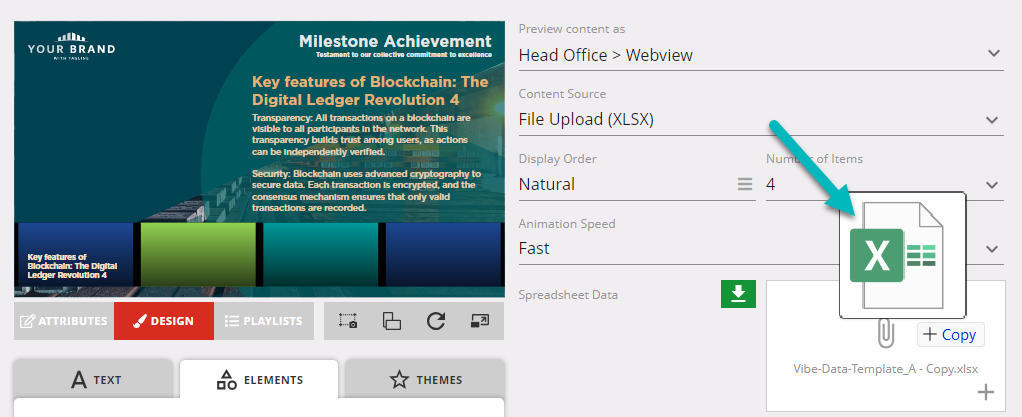
5. When you are ready to go live, add your Noticeboard slide to one or more playlists.
Google Sheets

Follow the prerequisite steps to set up your integration and get started with Google Sheets seamlessly.
- Vibe Portal - Download the Vibe-Data-Template_A.xlsx
- Google Drive - Upload the the Vibe-Data-Template_A.xlsx to your connected Google Drive folder and add your data
- Vibe Portal - Choose Google Sheets in the Content Source dropdown and select your saved Google Spreadsheet
 Recommend reading: Prep your Google Sheets
Recommend reading: Prep your Google SheetsSharePoint (XLSX)

Follow the prerequisite steps to set up your integration and get started with using SharePoint Folders to store your Excel files.
- Vibe Portal - Download the Vibe-Data-Template_A.xlsx
- SharePoint - Upload the the Vibe-Data-Template_A.xlsx to your connected SharePoint folder and add your data
- Vibe Portal - In the slide editor, choose SharePoint (XLSX) in the Content Source dropdown and select your saved Excel file.
XLSX Data Template
If you have selected 'File Upload (XLSX)', 'Google Sheets' or 'SharePoint (XLSX)' as your content source, use this section as a guide for formatting the data in your spreadsheet.
Supported Data Format
| Data Column | Supported Formatting |
| Title | Free format. Bold and underline formatting is supported. |
| Summary | Free format. Bold, underline and bullet or number list formatting is supported. |
| Image | Valid web URL (e.g. image:https://cdn-azureprod.vibe.fyi/.../picture1.jpg) |
| Date | DD/MM/YYYY or MM/DD/YYYY |
| Time | HH:MM (24hr) or HH:MM AM and HH:MM PM |

Recommended Reading:
Common Data Entry Formats (for more information on managing your data)
Design
Text - Transform the overall feel of your design by modifying the text's font color. Choose from a vibrant palette or input specific hexadecimal codes to achieve the desired hue. This function ensures your text stands out against the background while maintaining readability.
- Shape - Elements such as the Shape can have reduced opacity to create a sense of layering and depth while keeping the focus on the main text.
- Animation- Toggle this feature for a subtle slide effects to capture attention while maintaining a professional flow and allowing the audience to comfortably absorb information.
Asset Download
Take advantage of downloading our default assets as a guide to create your own, if you wish to change them.
Announcements
Digital Signage Screen Maintenance
A blank screen is more than a technical issue — it’s a communication gap. Your digital screens play a key role in workplace communication — sharing updates, celebrating wins and building culture. They don’t need constant attention, just a bit of ongoingHow to Use Custom Feeds (RSS) in Templates
It’s not new — but it’s one of Vibe’s most underused superpowers! With Custom Feeds (RSS), you can automatically pull live content — such as news, blogs, or job listings — straight from external websites into your Vibe templates. Just choose a templateSmart Update: Advanced Scheduling
We’ve completely re-developed Vibe's Advanced Scheduling feature to make it simpler, clearer, and more powerful. No more confusion around start/end dates and times or setting up repeats on specific days — the new UI makes it intuitive to plan and controlSports Tournament Infotainment
Get ready for the Women’s Rugby World Cup! We’ve updated our Sports Tournament Infotainment slide with fixtures and live leaderboard updates. Perfect for keeping your workplace in the spirit of the game. You'll find it in the Infotainment Category whenTemplate Design Guide
Our Template Design Guide is for external designers, we recommend reviewing it if you plan to design your own Vibe templates: 👉 Vibe Template Design Guide This guide is designed to support brand and design teams in preparing template briefs—not building