Podium
Showcase Your Top Performers with a Style. Celebrate excellence and top achievements with the Podium template. This dynamic template features a visually engaging podium display for your top performers. Each group of winners gets their moment in the spotlight, allowing for a seamless scroll through all top positions. Easily integrate images or logos and customize results within your spreadsheet for a polished presentation. Perfect for highlighting outstanding achievements, competitive results, and top contributors across teams or departments.
Video: Template Tour
Content Source
Once you have created your slide using the Podium template, choose a content source to start adding your content:
Web Portal
- Choose Web Portal in the Content Source dropdown
- Add your Groups,
- Click [Add Content] to upload images via the content editor and click [Save]
OR - Drag-and-drop your Group's Image via the Upload field
- Repeat steps a and/or b to add more Group data
- Add your Results,
- Click [Add Content] to upload result via the content editor and click [Save]
- When you are ready to go live, add your Podium slide to one or more playlists.
File Upload (XLSX)
- Choose File Upload (XLSX) in the Content Source dropdown
- Download the Podium data template
- Use the data template (XLSX file) to add Results and Groups
- Results Tab
- Groups Tab
- Save your XLSX file locally and upload the saved file into the slide editor
- When you are ready to go live, add your Podium slide to 1 or more playlists
 Learn more about the supported formats for this data template.
Learn more about the supported formats for this data template.Google Sheets

Follow the prerequisite steps to set up your integration and get started with Google Sheets seamlessly.
- Vibe Portal - Download the VIBE-DATA-TEMPLATE_PodiumTop10.xlsx
- Google Drive - Upload the VIBE-DATA-TEMPLATE_PodiumTop10.xlsx to your connected Google Drive folder and add your data
- Vibe Portal - Choose Google Sheets in the Content Source dropdown and select your saved Google Spreadsheet

Recommended Reading: Prep your Google Sheets
SharePoint (XLSX)

Follow the prerequisite steps to set up your integration and get started with using SharePoint Folders to store your Excel files.
- Vibe Portal - Download the VIBE-DATA-TEMPLATE_PodiumTop10.xlsx
- SharePoint - Upload the VIBE-DATA-TEMPLATE_PodiumTop10.xlsx to your connected SharePoint folder and add your data
- Vibe Portal - In the slide editor, choose SharePoint (XLSX) in the Content Source dropdown and select your saved Excel file.
XLSX Data Template
If you have selected 'File Upload (XLSX)', 'Google Sheets' or 'SharePoint (XLSX)' as your content source, use this section as a guide for formatting the data in your spreadsheet.
Results Tab
Results Tab
Groups Tab
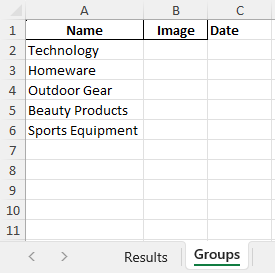
Supported Data Formats
Results Tab
| Data Column | Supported Formatting |
| Group | Free format. Use this field to group your place getters - people/brands/stores etc. |
| Name | Free format. Enter the top place holders (up to 10) |
| Result | Add more details (e.g. a score, sales result...) |
Date (Optional) | DD/MM/YYYY or MM/DD/YYYY |
Groups Tab
| Data Column | Supported Formatting |
| Name | Enter the same Group name(s) used in Results Tab |
| Image | Valid web URL (png,jpeg,jpg.gif). Assign a custom image to each group (e.g. logo) |
| Date (Optional) | DD/MM/YYYY or MM/DD/YYYY |

Recommended Reading:
Common Data Entry Formats (for more information on managing your data)
Design
- Group - Highlight your group's name by adjusting the default color to match your brand or theme.
- Shape's color picker - The Color Picker is a versatile tool that allows you to modify the colors of shapes and backgrounds on your slide easily. This feature enhances your presentation's visual appeal by giving you the ability to customize colors to fit your brand or theme.
- 1st Place, 2nd Place & 3rd Place's Graphic Images - Customizable Graphic Images allow you to tailor visual content effortlessly to align with your brand theme or presentation style. These images can be replaced or modified to reflect your unique branding elements, ensuring consistency and enhancing visual appeal.
- Spotlights -Enhance your presentation by toggling on this feature to activate the spotlights effects.
Asset Downloads
Take advantage of downloading our default assets as a guide to create your own, if you wish to change them.
Announcements
Digital Signage Screen Maintenance
A blank screen is more than a technical issue — it’s a communication gap. Your digital screens play a key role in workplace communication — sharing updates, celebrating wins and building culture. They don’t need constant attention, just a bit of ongoingHow to Use Custom Feeds (RSS) in Templates
It’s not new — but it’s one of Vibe’s most underused superpowers! With Custom Feeds (RSS), you can automatically pull live content — such as news, blogs, or job listings — straight from external websites into your Vibe templates. Just choose a templateSmart Update: Advanced Scheduling
We’ve completely re-developed Vibe's Advanced Scheduling feature to make it simpler, clearer, and more powerful. No more confusion around start/end dates and times or setting up repeats on specific days — the new UI makes it intuitive to plan and controlSports Tournament Infotainment
Get ready for the Women’s Rugby World Cup! We’ve updated our Sports Tournament Infotainment slide with fixtures and live leaderboard updates. Perfect for keeping your workplace in the spirit of the game. You'll find it in the Infotainment Category whenTemplate Design Guide
Our Template Design Guide is for external designers, we recommend reviewing it if you plan to design your own Vibe templates: 👉 Vibe Template Design Guide This guide is designed to support brand and design teams in preparing template briefs—not building