Training (Feature Image)
A Training Template for Learning & Development
Traditional training methods frequently struggle with long-term retention, but this template, designed for workplace digital signage, organises your training content into bite-sized messages that capture attention and improve retention.. Developed with effective "spaced repetition", this template ensures that essential instructions are provided at ideal intervals to reinforce learning over time. Combine it with other slides from this Training category to provide a comprehensive approach to staff development.
Content source
Once you have created your slide using the Training (Feature Image) template, choose a content source to start adding your content:
Web Portal
- Choose Web Portal in the Content Source dropdown menu.
- To add images:
- Click [Add Content] to add images in the content editor, then click [Save]
OR - Drag and drop your images into the Upload field
- Repeat steps a and/or b to add more images.
- To add a resource or promotion (such as a logo, QR code, or call-to-action), follow these steps:
- Select the Resource Tab, then repeat steps 2.a & 2.b
- (Optional) Paste the URL link of the QR Code you wish to generate. Ensure that the toggle for Generate QR Code from URL is activated.
- Return to the Content tab and select the resource title within the content editor.
- When you are ready to go live, add your slide to one or more playlists.
File Upload (XLSX)
- Choose File Upload (XLSX) in the Content Source dropdown
- Download VIBE-DATA-TEMPLATE_TrainingFeatureImage.xlsx.
3. To add images via the XLSX file, insert one valid image URL to each row in the Image column (e.g., https://www.vibe.fyi/media/data-templates/Vibe-Sample-BG04.jpg).
 Learn more about the supported formats for this data template.
Learn more about the supported formats for this data template. 4. Save your changes and upload the saved XLSX file into the slide editor
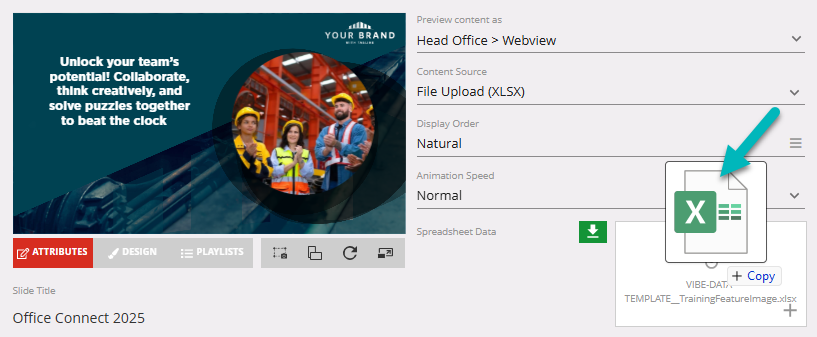
Google Sheets
Follow the prerequisite steps to set up your integration and get started with Google Sheets seamlessly.
- Vibe Portal - Download the VIBE-DATA-TEMPLATE_TrainingFeatureImage.xlsx
- Google Drive - Upload the VIBE-DATA-TEMPLATE_TrainingFeatureImage.xlsx to your connected Google Drive folder and add your data
- Vibe Portal - Choose Google Sheets in the Content Source dropdown, and select your saved Google Spreadsheet
Recommended reading: Prep your Google Sheets
SharePoint (XLSX)
Follow the prerequisite steps to set up your integration and get started with using SharePoint Folders to store your Excel files.
- Vibe Portal - Download the VIBE-DATA-TEMPLATE_TrainingFeatureImage.xlsx
- SharePoint - Upload the VIBE-DATA-TEMPLATE_TrainingFeatureImage.xlsx to your connected SharePoint folder and add your data
- Vibe Portal - In the slide editor, choose SharePoint (XLSX) in the Content Source dropdown and select your saved Excel file.
XLSX Data Template
If you have selected 'File Upload (XLSX)', 'Google Sheets' or 'SharePoint (XLSX)' as your content source, use this section as a guide for formatting the data in your spreadsheet.
Content Tab
Resource Tab
Supported Data Format
Content Tab
| Data Column | Supported Formatting |
Image | Valid web URL (e.g. image:https://cdn-azureprod.vibe.fyi/.../picture1.jpg). |
| Heading | Free format. Bold and underline formatting is supported. |
| Summary | Free format. Bold and underline formatting is supported. |
| Tip | Free format. Bold and underline formatting is supported. |
| Item Colour | Hexadecimal color code (e.g. #FF5733). |
| ResourceID | Free format. (Note: Must match the ResourceID in the Resource Tab). |
| Date | Format as DD/MM/YYYY or MM/DD/YYYY. Start Date and End date are optional. |
| Time | Format as HH:MM (24hr) or HH:MM AM and HH:MM PM. Start Time and End Time are optional. |
Resource Tab
| Data Column | Supported Formatting |
| ResourceID | Free format. |
Image | Valid web URL (e.g. image:https://cdn-azureprod.vibe.fyi/.../picture1.jpg). |
| Resource Heading | Free format. Bold and underline formatting is supported. |
| Resource Caption | Free format. Bold and underline formatting is supported. |
QR Code URL | Valid web address (URL) of the content you want to share. |
Recommended Reading:
Common Data Entry Formats (for more information on managing your data).
Design
- Image - Turn images into squares or circles for a clean, polished look. Then customize how images sit within frames using intuitive options:
- Fit & Contain: Keep the entire image within the frame, maintaining proportions.
- Fill & Cover: Ensure the frame is fully covered, cropping parts of the image as needed.
- QR Code - Customize your QR codes by selecting background colors to match your slide design, and choose border colors to make the QR code stand out. These color options help you create visually appealing and cohesive visuals.
- Animation - Enable or disable animations for slide elements to add movement or keep your slide static. This feature helps you control when and how objects appear, making your presentation more engaging.
- Animation Colour - Choose a colour for your animations to match your slide's theme, adding visual consistency and emphasis during transitions or effects.
 Learn more about our template Slide Design Options (Text | Elements | Themes)
Learn more about our template Slide Design Options (Text | Elements | Themes)Asset Download
Download our default assets as a guide to help create your own, if you wish to customize them.
Announcements
Digital Signage Screen Maintenance
A blank screen is more than a technical issue — it’s a communication gap. Your digital screens play a key role in workplace communication — sharing updates, celebrating wins and building culture. They don’t need constant attention, just a bit of ongoingHow to Use Custom Feeds (RSS) in Templates
It’s not new — but it’s one of Vibe’s most underused superpowers! With Custom Feeds (RSS), you can automatically pull live content — such as news, blogs, or job listings — straight from external websites into your Vibe templates. Just choose a templateSmart Update: Advanced Scheduling
We’ve completely re-developed Vibe's Advanced Scheduling feature to make it simpler, clearer, and more powerful. No more confusion around start/end dates and times or setting up repeats on specific days — the new UI makes it intuitive to plan and controlSports Tournament Infotainment
Get ready for the Women’s Rugby World Cup! We’ve updated our Sports Tournament Infotainment slide with fixtures and live leaderboard updates. Perfect for keeping your workplace in the spirit of the game. You'll find it in the Infotainment Category whenTemplate Design Guide
Our Template Design Guide is for external designers, we recommend reviewing it if you plan to design your own Vibe templates: 👉 Vibe Template Design Guide This guide is designed to support brand and design teams in preparing template briefs—not building