Profiles (Team)
Celebrate Your Team's Achievements with Spotlight Profiles! Showcase the talent and milestones of your team with Vibe.fyi's Profiles Team slide template. Perfect for recognizing birthdays, work anniversaries, new hires, or outstanding performances. Customise it to fit your needs, whether featuring headshots or detailed summaries and use the scheduling feature to highlight special moments on specific dates.
Content Source
Once you have created your slide using the Profiles (Team) template, choose a content source to start adding your content:
Web Portal
- Choose Web Portal in the Content Source dropdown
- Add images to your profile slide:
- Click [Add Content] to upload images via the content editor and click [Save]
OR, - Drag-and-drop one or more images via the Upload field
- Repeat steps a and b to add more profile images
Custom Feeds
- Choose Custom Feeds in the Content Source dropdown
- Paste the RSS Feed URL in the Custom Feeds Data field
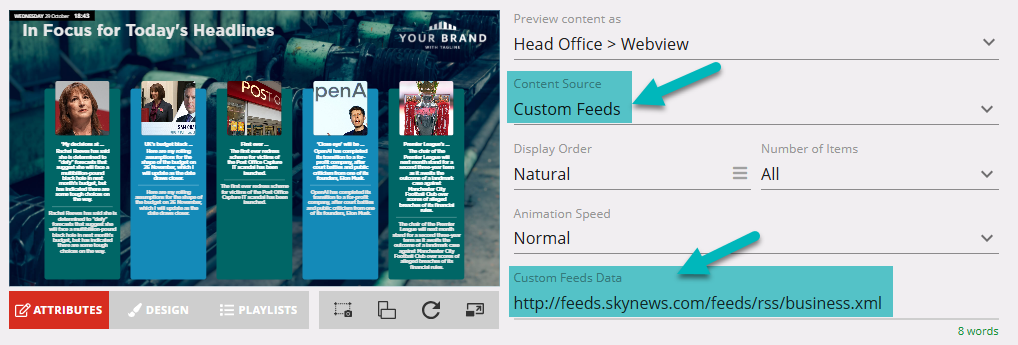
 Recommended reading: Custom RSS Feeds
Recommended reading: Custom RSS Feeds
- Choose Custom Feeds in the Content Source dropdown
- Paste the RSS Feed URL in the Custom Feeds Data field
 Recommended reading: Custom RSS Feeds
Recommended reading: Custom RSS FeedsFile Upload (XLSX)
- Choose File Upload (XLSX) in the Content Source dropdown
- Download the VIBE-DATA-TEMPLATE_E.xlsx
- Add comments/ratings/reviews to your Excel (XLSX) data template.
- Save your changes and upload the saved XLSX file into the slide editor.
Google Sheets
Follow the prerequisite steps to set up your integration and get started with Google Sheets seamlessly.
- Vibe Portal - Download the VIBE-DATA-TEMPLATE_E.xlsx
- Google Drive - Upload the VIBE-DATA-TEMPLATE_E.xlsx to your connected Google Drive folder and add your data
- Vibe Portal - Choose Google Sheets in the Content Source dropdown and select your saved Google Spreadsheet
Recommended reading: Prep your Google Sheets
SharePoint (XSLX)
Follow the prerequisite steps to set up your integration and get started with using SharePoint Folders to store your Excel files.
- Vibe Portal - Download the VIBE-DATA-TEMPLATE_E.xlsx
- SharePoint - Upload the VIBE-DATA-TEMPLATE_E.xlsx to your connected SharePoint folder and add your data
- Vibe Portal - In the slide editor, choose SharePoint (XLSX) in the Content Source dropdown and select your saved Excel file.
XLSX Data Template
If you have selected 'File Upload (XLSX)', 'Google Sheets' or 'SharePoint (XLSX)' as your content source, use this section as a guide for formatting the data in your spreadsheet.
Supported Data Format
| Data Column | Supported Formatting |
| Title | Free format. Bold and underline formatting is supported. |
Subtitle | Free format |
| Summary | Free format. Bold, underline and bullet or number list formatting is supported. |
| Image | Valid web URL |
| Date | DD/MM/YYYY or MM/DD/YYYY |
| Time | HH:MM (24hr) or HH:MM AM and HH:MM PM |
Recommended Reading:
Common Data Entry Formats (for more information on managing your data)
Design
- Image - Change profile image shape to square or circle.
- Shape - Modify the background color and position of the profile's shape using this feature.
Learn more about our template Slide Design Options (Text | Elements | Themes) including backgrounds and logos.
Asset Download
Take advantage of downloading our default assets as a guide to create your own, if you wish to change them.
Announcements
Digital Signage Screen Maintenance
A blank screen is more than a technical issue — it’s a communication gap. Your digital screens play a key role in workplace communication — sharing updates, celebrating wins and building culture. They don’t need constant attention, just a bit of ongoingHow to Use Custom Feeds (RSS) in Templates
It’s not new — but it’s one of Vibe’s most underused superpowers! With Custom Feeds (RSS), you can automatically pull live content — such as news, blogs, or job listings — straight from external websites into your Vibe templates. Just choose a templateSmart Update: Advanced Scheduling
We’ve completely re-developed Vibe's Advanced Scheduling feature to make it simpler, clearer, and more powerful. No more confusion around start/end dates and times or setting up repeats on specific days — the new UI makes it intuitive to plan and controlSports Tournament Infotainment
Get ready for the Women’s Rugby World Cup! We’ve updated our Sports Tournament Infotainment slide with fixtures and live leaderboard updates. Perfect for keeping your workplace in the spirit of the game. You'll find it in the Infotainment Category whenTemplate Design Guide
Our Template Design Guide is for external designers, we recommend reviewing it if you plan to design your own Vibe templates: 👉 Vibe Template Design Guide This guide is designed to support brand and design teams in preparing template briefs—not building